Get Dynamics 365 free trial
Get
started with a Dynamics 365 free trial
Follow these steps to set up
a Microsoft Dynamics 365 Trial Org and get started.
Step 2: Choose the Module
Step 3: Click on Try for free
Step 4: Enter your email to start your free trial and click on Start
your free trial
Step 5: If you don’t have work or school account or existing account then simply with empty email select the agree check box and click on Start your free trial.
Step 6: In the next screen you can see the Click here to set up a new trial account instead.
Step 7: Click on the Click here hyper link, in the below you need to enter your
personal email address.
Step 8: Click on set up account
Step 9: Enter the details and Click on Next.
Step 10: Check your Mobile Number and Verify with message or phone call
Step 11: Set your
username and password then click on Next.
Step 12: Confirm your details and Save
Step 13: Enter your Tax ID or PAN registration number and click on Save.
Step 14: Finally, setup is done after few moments, you can see the below
default environment with the company name that is given in the set up. (If it
takes much time just open make.powerapps.com and then sign in with your
details).
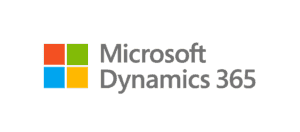













Comments
Post a Comment