Last Successful Login on Contact record - PowerApps Portal Custom Code
Updating the Last Successful Portal Login on Contact record
by using Custom Code
I understand that this
feature is deprecated and should be replaced with Azure Application Insights.
However,
we still require the ability to search by Last Login date using Advanced Find (e.g.,
"look for contacts where last login is today"). This worked well with
the now deprecated feature but (I think) can't be done using Application
Insights because the data isn't stored on the contact record.
I
have implemented the functionality by using the Portals Content snippet to
add jQuery code and calling Power Automate Flow
in the Portal Sign-in Page to update the Last Login field to (almost) replicate
the old behavior.
How it works:
In the below content snippet code, we will get
username which user enters in the textbox and after clicking on sign in button
then it triggers a power automated flow from content snippet and it will update
the contact record with current time and date.
Step
1: We need to create a Content
Snippet like below
· Open the Portal
Management app.
· Go to Portals >
Content Snippets.
· To create a new snippet,
select New.
· Enter name as: Account/SignIn/PageCopy
· Select your website.
· Enter Display Name: Use same name
· Select type as HTML for
this example. You can also select text instead.
· Select a language.
Value: In this you need to copy paste the below jQuery
code to call power Automate Flow
<script>
$(document). ready(function () {// To Load the document
$("#submit-signin-local"). click(function () {
username = $("#Username").val();// To get user name in the sign in page
if ($("#Username").val() != ''
&& $("#PasswordValue").val() != '')
{// checking
user deatils
//Make
username as a string object.
var userName = '{"userName": "' + username + '"}';
var req = new
XMLHttpRequest();
var url = HttpFlowUrl;//Here you need to copy
paste the flow URL from the below flow..
req.open("POST", url, true);
req.setRequestHeader('Content-Type', 'application/json');
req.send(userName);
}
});
});
</script>
Here
is the code Screenshot:
Step 2: We need to create Power Automate Flow to Update a contact record
Select trigger as when a HTTP request is Received
Request Body JSON
Schema add this below schema:
{
"type": "object",
"properties": {
"userName": {
"type": "string"
}
}
}
In the next stage
we need to get contacts and filter the contact who is logging into the portal
by using username.
In the next step loop
the above contacts and update the filtered contact record.
In the contact entity I want to update a custom date field, Which I have created in the contact entity as below.
Here Last
logged in is custom date field updating with current date and time.
By this whenever a user logged into the portal, it will trigger the flow and
update the contact.
In the next Article Handling the Http URL by using Environment Variable, without
changing the content snippet code in another environment just update the environment
variable in the exported environment.
Thank You………. cheers







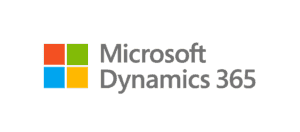

Great article thanks 👍👍👍
ReplyDeleteThanks 😊
DeleteThanks for this useful great post. It helped alot🙂.
ReplyDeleteThanks 😊
Delete